I have been diving into the topic of a “second brain”, a method of saving and linking our ideas, insights and thoughts. I was interested in this for a few reasons:
-
To assist in active reading. I’ve read a lot of books and blog posts which often resonate with me. I find one week later, I’ve forgotten the advice or ideas that the reading inspired. I wanted to reduce the amount of reading (and re-reading) I was doing, while increasing the value I was getting out of it.
-
To act as a personal knowledge base of things I was researching or working on (eg. personal electronics projects or home automation).
-
To improve my thinking by linking thoughts, concepts and subjects together. This was inspired by reading about the Zettelkasten Method.
-
A large part of my job as an engineering lead is understanding many complex problems, and trying to write roadmaps on how my team aims to solve them. I wanted to improve my ability to distill complex topics down into written plans in plain english so they were easily consumable for others.
-
Cut down on open loops (commitments I made to myself or someone else that I haven’t done yet) in my brain. I would do this by writing down ideas or to do’s as soon as they popped into my head.
This post shares takes a look at some of the tools, workflows and observations I’ve discovered along the way.
🗣 High Level Workflow#
I wanted to keep my workflow fairly simple:
- When I read or learn something I summarize it in 1 or 2 paragraphs and create a note
- I have a think about other topics and try and relate it to other ideas I’ve taken notes about
- When I have meetings or technical discussions, I offer to be the note taker. I share my summary to the people in the meeting so they can validate that what I summarized was right. It helps my personal understanding, my summarization skills and provides a meeting history for everyone.
- I spend a few times a week going through notes, tidying them up and thinking about what I wrote down. I try to link it to other topics, or write down new ideas
- Every time I think of something when I am away from my laptop, I add it to my
todo.mdorinbox.md(ideas / thoughts). These are just rapid brain dumps to try and close my “open loops” - I start every day by looking by reviewing
todo.mdandinbox.md
🔧 Tools#
Based on my research there were many tools that people were using for capturing their knowledge such as Roam Research, The Archive, Obsidian, Foam, Dendron, Notable, Joplin and Notion.
I had a set of my own requirements for the tool I wanted to use:
- I must own the files in my knowledge archive, and be able to interact with them on disk
- I must be able to interact with my knowledge base offline
- I must be able to work on my second brain from my laptop or iPhone
- The tool should be open source
Of all the tools I tried, Foam came the closet to what I chose. It’s a simple tool, just a VS Code extension that brings in a few other plugins for working with markdown documents.
Joplin was also close, I like that you could click a button to edit notes in VSCode, and they have a really nice iOS + Android app.
The advantage for me is that VSCode is already my editor of choice, so I am already efficient with using it. Foam gave me the inspiration to piece together my own VS Code Second brain based on plugins that already existed.
Below is a list of the plugins I now use for my VSCode Second Brain, with some of the main features they provide.
🔌 VSCode Extensions#
Markdown All in One#
- Plugin Link: yzhang.markdown-all-in-one
- GitHub: yzhang-gh/vscode-markdown
Features:
- Automatically completes / continues lists
- Mark one or many to do list items done with a shortcut (
option+c)
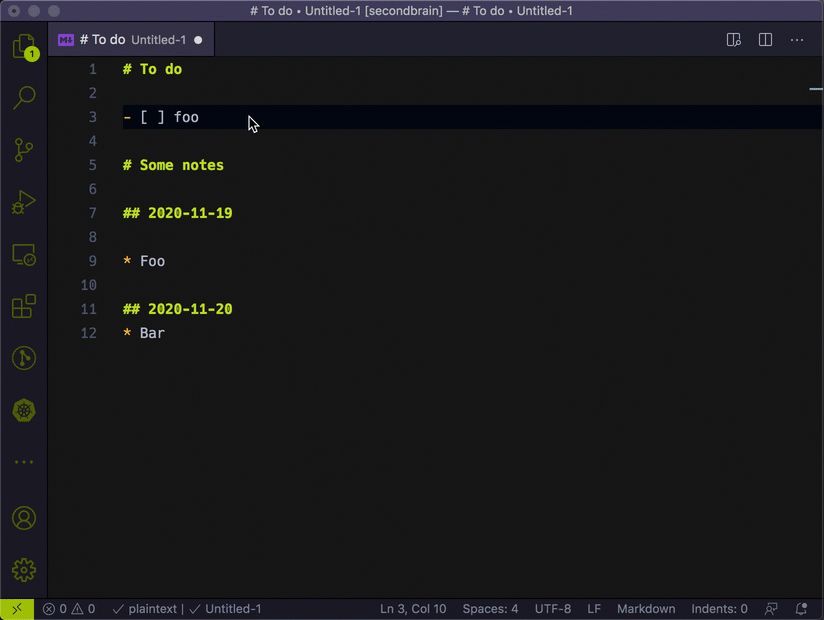
- Creating a table of contents based on markdown headers
- Format’s markdown tables so they are readable
- When you have a URL on your clipboard, select text and paste over the top to create a markdown link
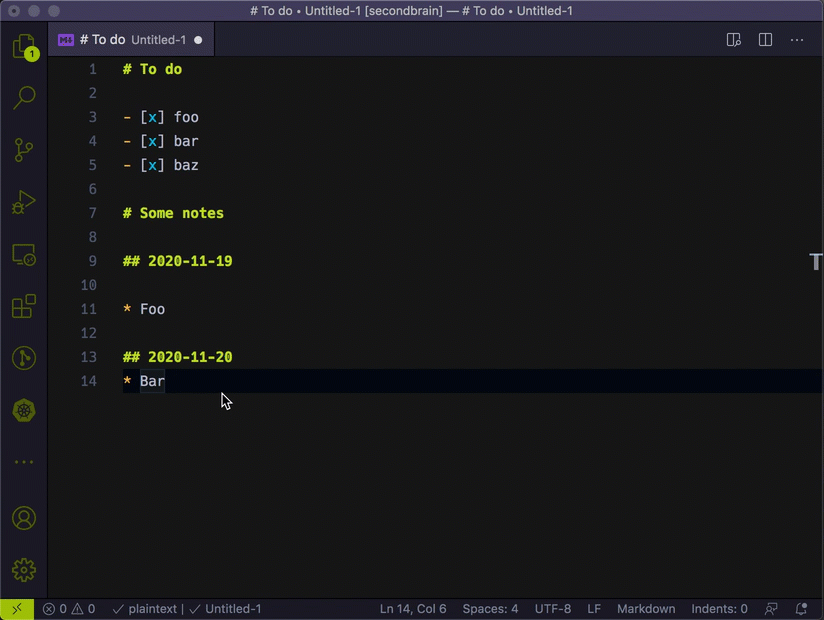
Markdown Checkboxes#
- Plugin Link: bierner.markdown-checkbox
- GitHub: mjbvz/vscode-markdown-checkboxes
Features:
- Adds “to do” checkboxes to VSCode markdown preview
Markdown Preview Github Styling#
- Plugin Link: bierner.markdown-preview-github-styles
- GitHub: mjbvz/vscode-github-markdown-preview-style
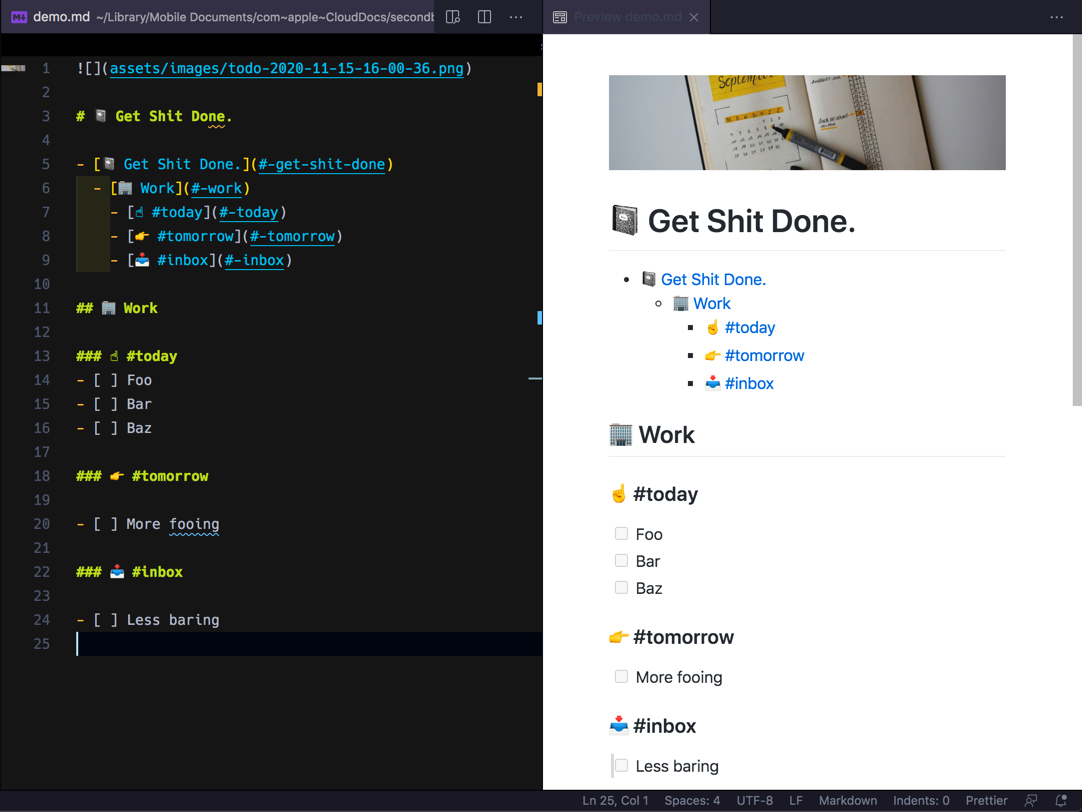
Features:
- Makes the VSCode markdown preview look as it would on GitHub
Markdown Memo svsool.markdown-memo#
- Plugin Link: svsool.markdown-memo
- GitHub: svsool/vscode-memo
Features:
- Navigate notes in the VSCode using wikilinks (
[[link]]) to create links between your notes option+clickon a link with no note created for that link will automatically create the file and open it. This is one method to quickly create new notes on the fly.- Support clickable wikilinks in markdown preview
- Automatic renaming of links when you change the name of markdown files
Paste Image#
- Plugin Link: mushan.vscode-paste-image
- GitHub: mushanshitiancai/vscode-paste-image
Features:
- Enables using
> Paste Imagein the command pallet to paste into the markdown document from clipboard. The image is then saved to the file system.
Recommended Settings:
- Change the location of where images are stored with automatic naming by adding this a
.vscode/settings.json:
{ "pasteImage.defaultName": "${currentFileNameWithoutExt}-Y-MM-DD-HH-mm-ss", "pasteImage.path": "${projectRoot}/assets/images"}Markdown Links#
- Plugin Link: tchayen.markdown-links
- GitHub: tchayen/markdown-links
Features:
- Uses the links (the relationships between your notes) to display a graph. This allows for exploring how ideas or topics are connected visually.
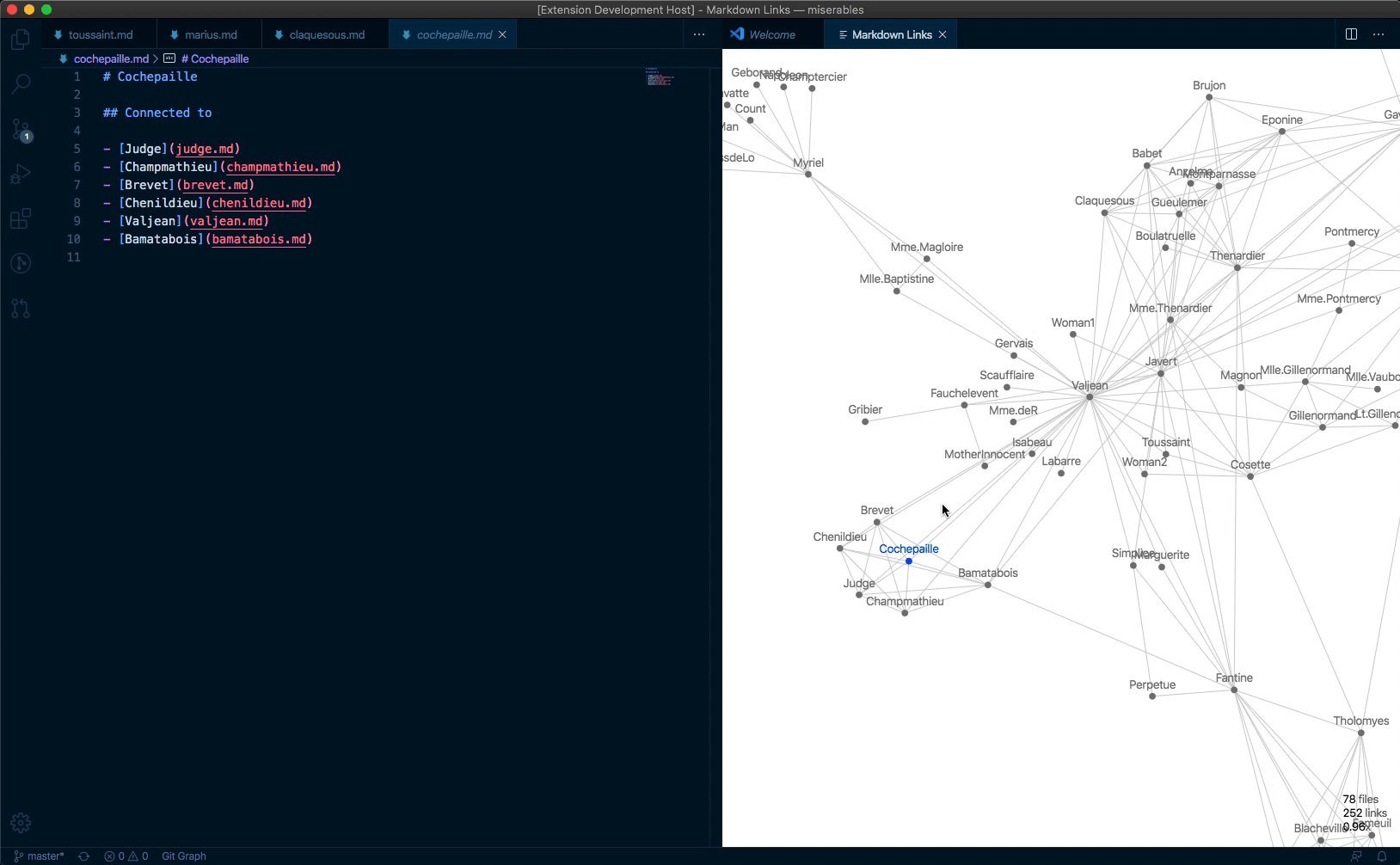
Emoji#
- Plugin Link: perkovec.emoji
- GitHub: Perkovec/Emoji
Features:
- Enables using
> Emoji: Insert Emojito search for and insert emojis in your markdown ✨
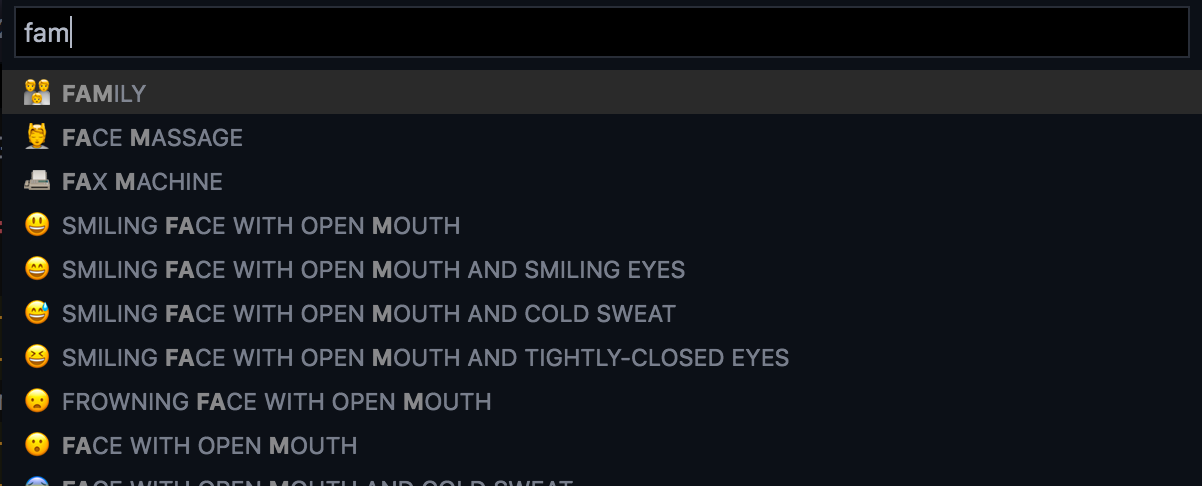
Markdown-link-expander#
- Plugin Link: skn0tt.markdown-link-expander
- GitHub: Skn0tt/markdown-link-expander
Features:
- When you paste a markdown link, it can lookup its title and insert it into the document. This is great for linking to references or the source of ideas for your notes.
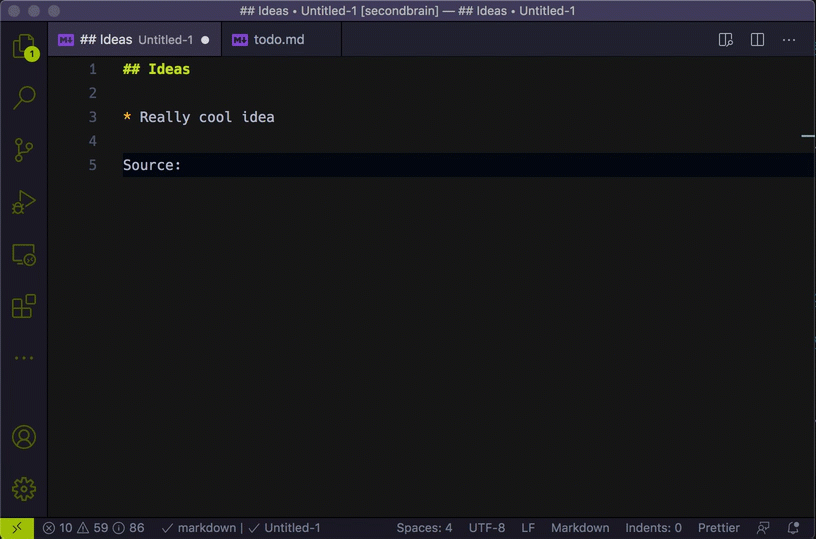
VSNotes#
- Plugin Link: patricklee.vsnotes
- GitHub: patleeman/VSNotes
Features:
- Allows quickly creating new notes based on templates. For example you might create a new note per meeting or per idea, and have a certain template for each note type.
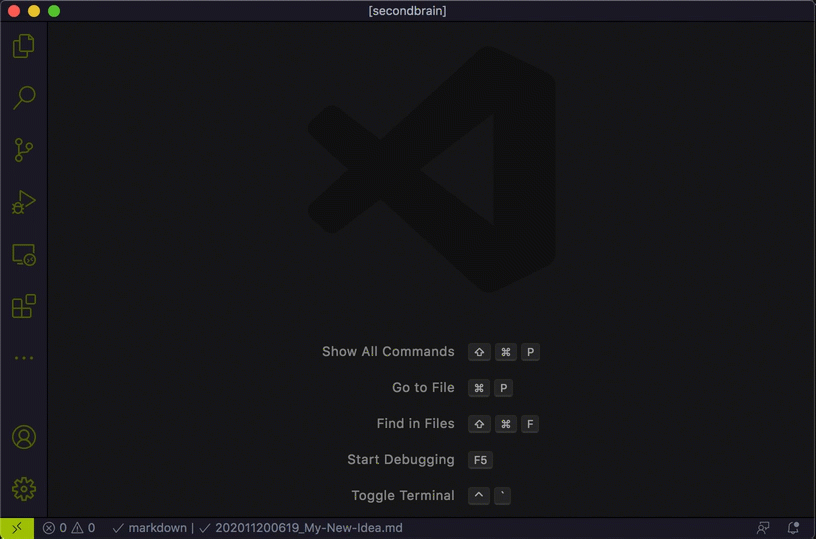
Recommended Settings:
- Change the file name for all new notes in
.vscode/settings.json:
{ "vsnotes.noteTitleConvertSpaces": "-", "vsnotes.tokens": [ { "type": "datetime", "token": "{dt}", "format": "YYYYMMDDHHmm", "description": "Insert formatted datetime." }, { "type": "title", "token": "{title}", "description": "Insert note title from input box.", "format": "Untitled" }, { "type": "extension", "token": "{ext}", "description": "Insert file vsnotes.", "format": "md" } ]}- Create a VSCode Snippet called
Headerwhich will be the default template inserted into a new note.
{ "Header": { "scope": "markdown", "prefix": "head", "body": [ "---", "id: '${CURRENT_YEAR}${CURRENT_MONTH}${CURRENT_DATE}${CURRENT_HOUR}${CURRENT_MINUTE}'", "tags: []", "related: []", "from:", "---", "", "# ${1:title}", ], "description": "The default note template" }}- Tell VSNodes the name of the snippet to use when new notes are created in
.vscode/settings.json:
{ "vsnotes.defaultSnippet": { "langId": "markdown", "name": "Header" }}- Add a new shortcut to
keybindings.jsonto allow quickly creating new notes
[ { "key": "alt+shift+n", "command": "vsnotes.newNote", },]Quick Extension Setup#
If you want a quick way to setup extensions:
- Create a directory that contains your second brain (say
/~secondbrain) - Inside that directory, drop in a
.vscode/extensions.jsonfile in it that contains all the extensions you want installed:
{ "recommendations": [ "bierner.markdown-checkbox", "bierner.markdown-preview-github-styles", "mushan.vscode-paste-image", "perkovec.emoji", "skn0tt.markdown-link-expander", "svsool.markdown-memo", "tchayen.markdown-links", "yzhang.markdown-all-in-one", "patricklee.vsnotes", ]}- VSCode will prompt you with recommended extensions when you open that directory.
📱 Editing Markdown on iOS#
To make sure I could make notes or add to do’s when I was on the go, I needed a way to work with the markdown documents on my iPhone.
1Writer was the app I chose:
- Wikilinks, including creating new notes from them if they don’t exist works
- It has a shortcut bar with lots of most the actions when working with markdown
- It supports syncing using iCloud or Dropbox, allowing me to edit on my laptop or phone
- It’s possible to automate using iOS URL Scheme and even Javascript
- It has a clean and simple editing and preview view with several customization options
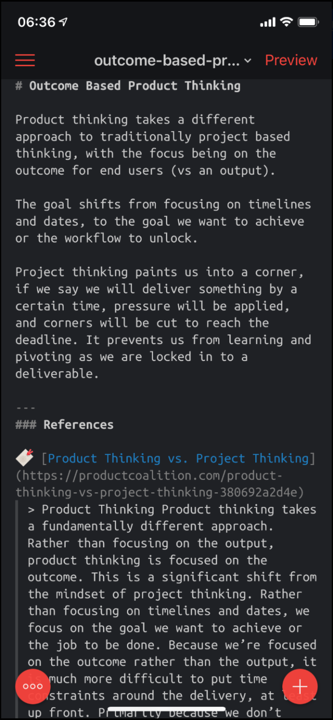
🤔 Impact#
I’ve already noticed several positive things in my first few weeks of using this system.
- I am able to very quickly refer back to information from previous discussions, or find documents I have read based on the references I am making. I just do a search VSCode and can pull up the relevant information. I deal with a lot of documents, and this saving me a lot of minutes each day.
- My stress levels feel lower, as I am not constantly thinking about all the things I have to do. I know that it is safely stored and I can find it easily.
- I’ve always considered myself as “not great” at coming up with ideas or visions for the future of what we should do or build at work. I’ve had 2 cases in the last few weeks where I’ve had an “AHA!” moment just randomly. I am not sure if it is because my brain is clearer, or because the complex information is laid out in a way that is easier for me to comprehend, but so far this seems to be improving.
- I am reading less articles or blogs due the barrier of entry of forcing myself to make notes about them. I’m not sure if this is a bad or a good thing just yet.
- This blog post was actually written based on a note I was taking to track all my VSCode extensions and what they did. It’s handy being able to spin my thoughts easily out into blog posts to share.
Conclusion#
So far my experiment with using VSCode as a second brain has been fairly successful. I can see myself sticking the workflow for a while and tweaking the things based on things I discover along the way.
The next thing I want to work on is a way to dictate notes to my Apple Watch when I am out on a bike ride and have them be inserted into my inbox.md. It’s always the places that it’s hard to take notes where you come up with the ideas. 🚿